Version 2019.36.2.1
Stopping Mode
Along with the previously-available CREEP and ROLL (the previous vehicle behavior if CREEP was disabled) settings, a new setting called HOLD is available as a Stopping Mode selection. When HOLD is selected, your vehicle continues to use regenerative braking after decelerating to a low speed, and applies Vehicle Hold after coming to a complete stop. The HOLD setting maximizes range and reduces brake wear by continuing to provide regenerative braking at speeds lower than approximately 5 mph (8 km/h). See Owner's Manual for more information.
To change your Stopping Mode setting, tap Controls > Driving > Stopping Mode while in PARK.
Scheduled Departure
It's now easier to have your car comfortable and ready to drive with Scheduled Departure. For any location (eg Home) plug in your car and select a time for when you want your car to be ready to drive. Once your specified time is set, the car will schedule charging to complete before peak electricity rates begin (6AM) to reduce energy costs and ensure consistent regenerative braking and performance. It also automatically starts climate control so the cabin is comfortable at the set departure time.
To enable Scheduled Departure for the current location, go to Charging > Schedule. Then select DEPART AT and set the departure time, choosing whether you'd like Scheduled Departure to apply ALL WEEK or only on WEEKDAYS. If ALL WEEK IS selected, you have the option to "Precondition Cabin on Weekdays Only" by selecting the checkbox.
Note: Scheduled Departure will not precondition your car if it has less than 20% battery remaining. This feature improves and replaces the setting previously named Smart Preconditioning.
Power Increase
Your car's power has been increased by approximately 5% , improving acceleration and performance.
Automatic Navigation
Automatic Navigation starts a route to a likely destination when you get in your car. Automatic Navigation routes you to locations associated with upcoming calendar events, to Work When leaving Home in the morning (Monday through Friday), and Home when leaving Work in the afternoon or evening (Monday through Friday).
To adjust Automatic Navigation, tap Controls > Navigation > Automatic Navigation. To set your work and home addresses, tap Navigate then tap Home or Work and enter the address as necessary, then tap Save.
This release contains minor improvements and bug fixes